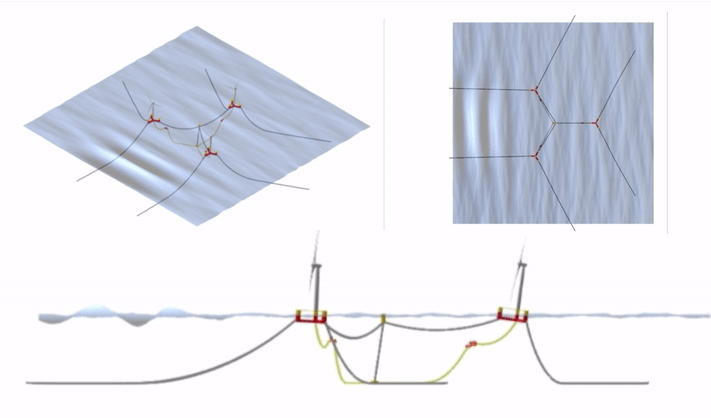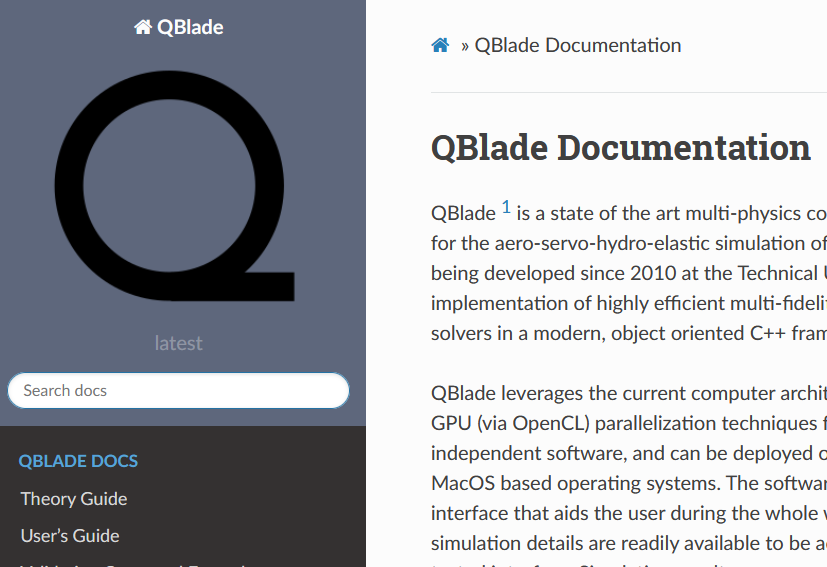Quick Start Guide
Follow this quick start guide to download and start QBlade-CE, no installation required! Have your first aero-hydro-servo-elastic simulation of the NREL 5MW wind turbine on the OC3 sparbuoy floater running in less than 5 minutes.
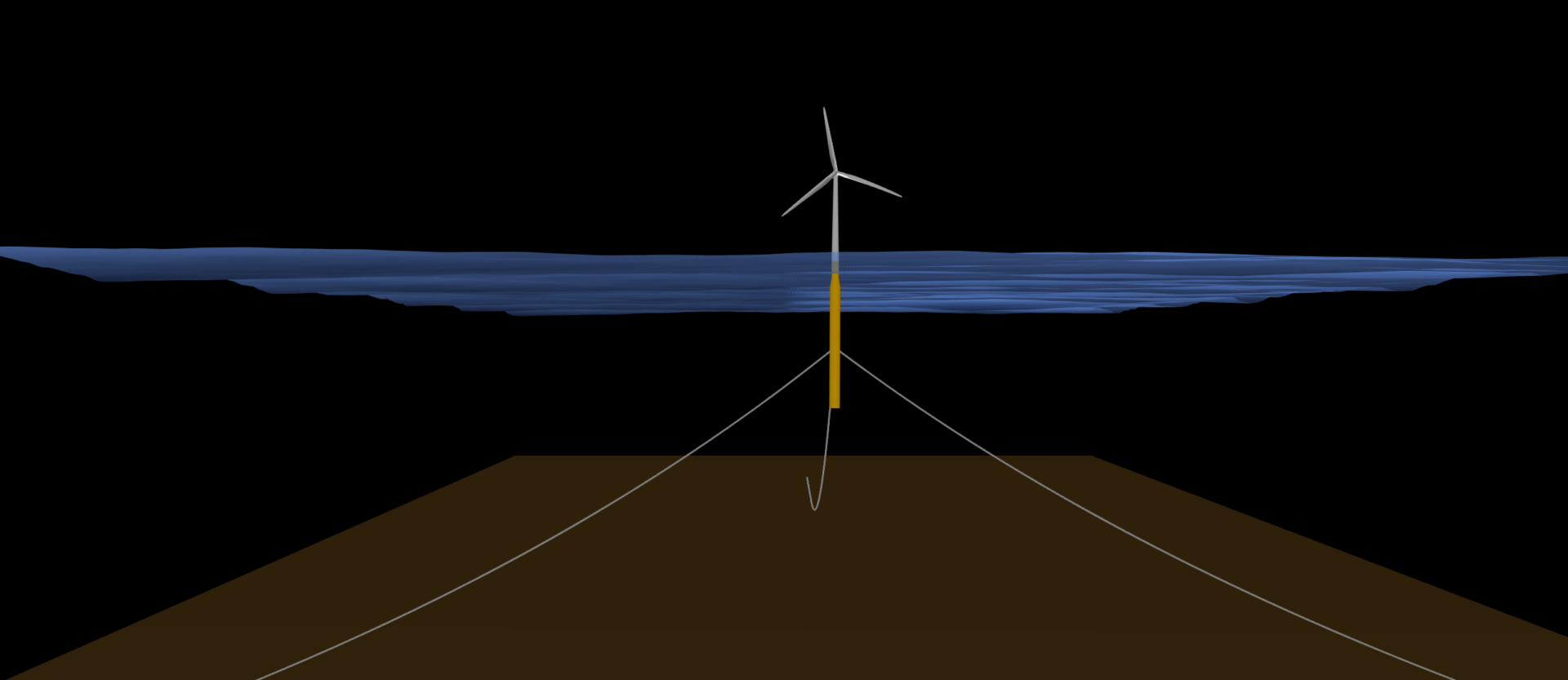
1. Download QBlade
2. Start QBlade
Windows
Starting QBlade on Windows is as simple as it gets, just double click on the QBladeCE.exe executable located in the QBlade folder.
Linux (tested on a fresh ubuntu 20.4 64bit)
The QBlade binary requires the qt-libraries to run. The XFoil binary requires the quadmath library. Both libraries can be installed using the following commands in the console:
sudo apt-get update -y
sudo apt-get install -y libqt5opengl5 libqt5xml5 libquadmath libglu1-mesa
From the console navigate to the unpacked QBlade directory. Now you can start QBlade by executing the shell script run_qblade.sh with the following command
./run_qblade.sh
3. Load the Project File and Start the Simulation
Load a Project File
Once QBlade has started, load the project file OC3_Simulation.qpr. You can find this file in the /SampleProjects folder, located within the QBlade directory. To load the file simply click the Load Project button in the GUI.
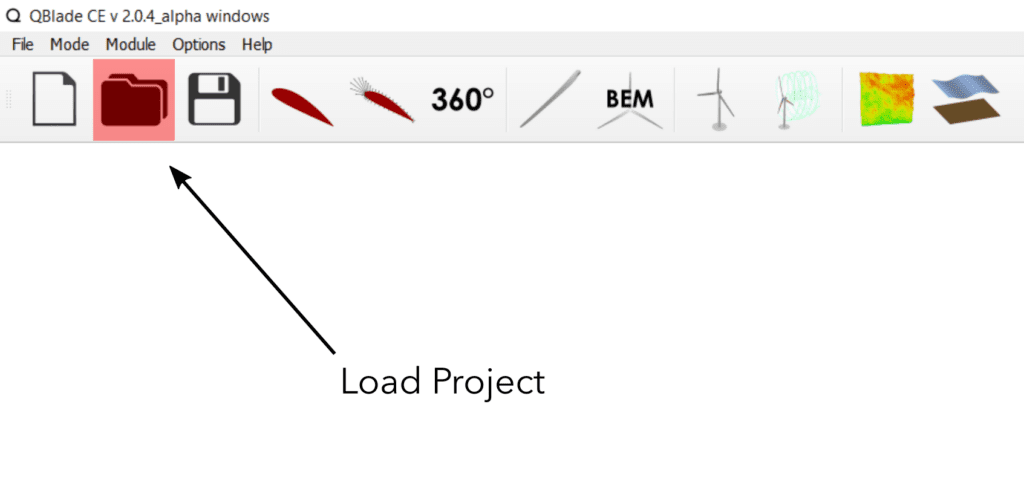
Start the Simulation
Once you’ve loaded the project file, navigate to the Simulation Module (1) by clicking on the turbine icon. In this module, initiate the simulation by clicking the Start Simulation (2) button. You’ll immediately see the simulation in progress within the GL View. After the initial 20 seconds of ramp-up time, the model begins recording data.
Now, check out the live simulation data. You can explore critical parameters like power production, rotor thrust, and various aerodynamic, hydrodynamic, or turbine performance metrics in the Graph View (3).
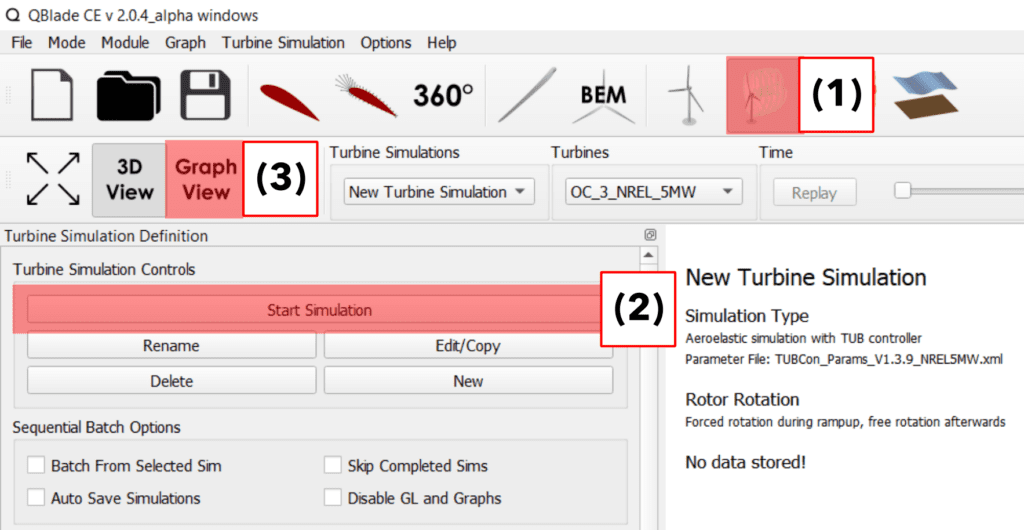
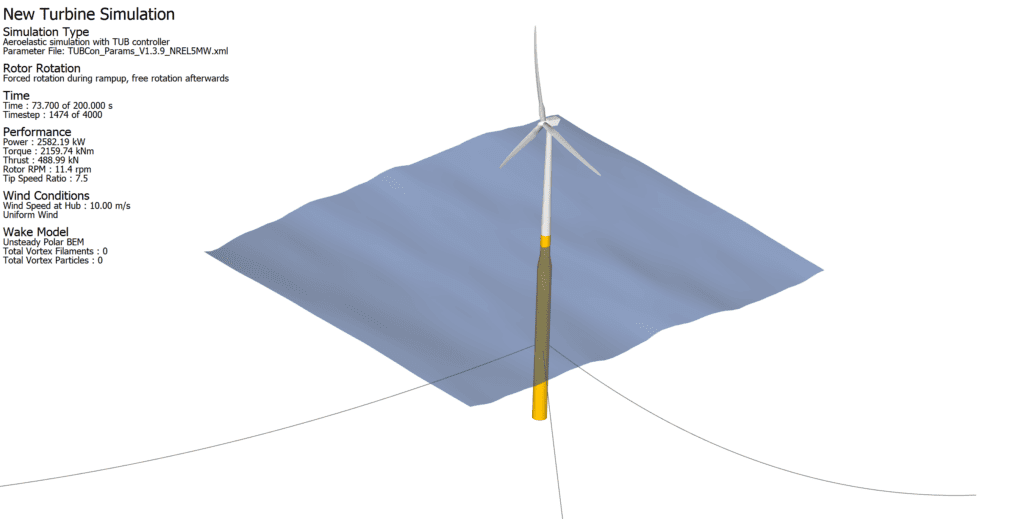
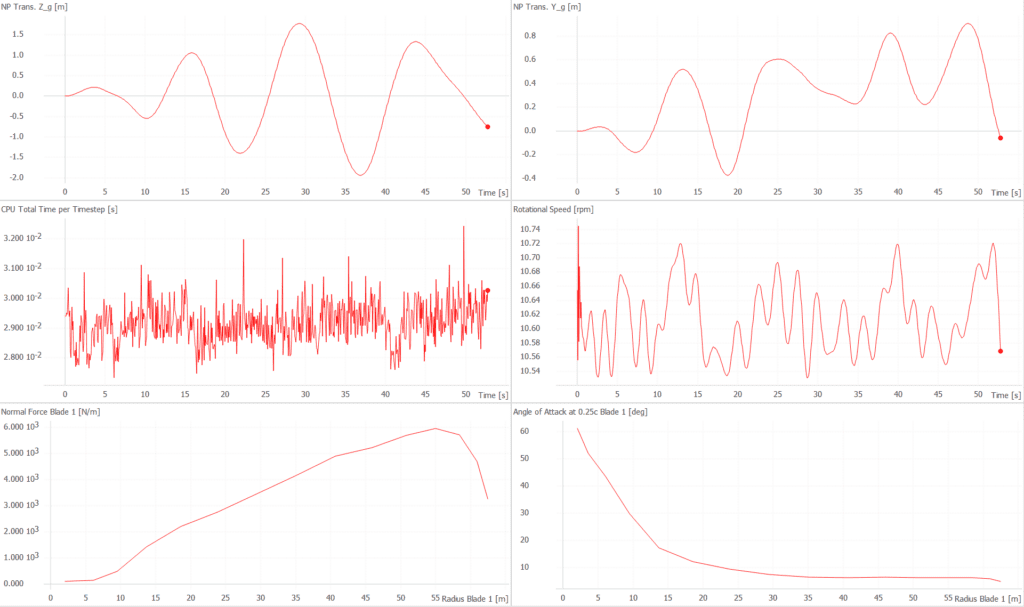
4. Check out the Documentation
Curious about what else QBlade-CE can do, or interested in designing and simulating your own models? Dive into our extensive Documentation and Users Guide for more details.